Android Process Acore Error Solution
The "Process Acore" error, which has become a headache for Android users, occurs for many reasons.

The Process Acore error that many android users encounter brings with it many errors. This error can suddenly disappear and magically appear again, making you tired. Android users who ignore the error and continue proceed without knowing that they will encounter various errors in the future.
Therefore, it becomes almost impossible to use the phone without any problems. Process acore error usually occurs every few seconds while making a phone call or deleting a person from the contacts.
Why Am I Getting Android Process Acore Error?
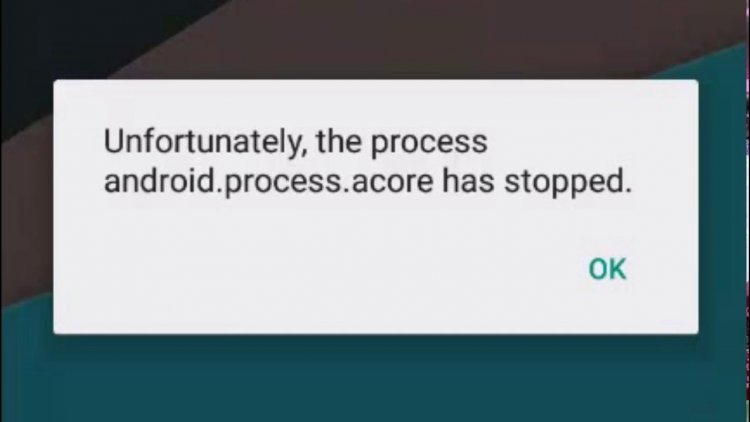
Knowing the reason why we get the Android Procces Acore error will help us recover from various errors by giving us preliminary preparation. The main reasons why we encounter the Android Procces Acore error are listed as follows;
- It could be a ROM installation error.
- The system may be crashing.
- The phone may be infected with a virus.
- You may not have enough storage space.
- Your Android update may be missing or incorrectly installed.
- It may not be compatible with Android OS version.
- The operating system software may not be installed properly.
Above we have listed the issues that can cause the Android Procces Acore error. You can find the solution by checking the problems we have listed on your phone. If you do not know exactly how to deal with this problem, we can move on to the topic below.
How Do I Fix Android Process Acore Error?
We can find the solution for the Android Process Acore error by following the suggestions listed below.
Clear Cache of Contacts App
Usually this error is caused by the contacts application, so clearing the cache of the contacts application can solve the problem.
- First, back up the contacts in the directory.
- Open the settings menu.
- Open the Storage location by selecting the Contacts or Contacts app.
- Then click on Clear cache and Clear data.
If the problem persists after this procedure, let's move on to our other suggestion.
Restore Phone to Factory Settings
If the above suggestion did not work in any way, restoring our phone to factory settings will bring solutions to various errors.
- First of all, we need to completely back up our phone. Back up your phone as all data will be deleted when we factory reset the phone.
- After performing our backup operations, open the Settings menu.
- Click the Backup and Reset option below.
- In the menu that opens, click Factory data reset.
- Reset the device to factory settings by pressing the reset button on the last screen.
- After your phone restarts, we can restore the data you backed up.
![How to Fix YouTube There Was A Problem In The Server [400] Error?](https://www.hatauzmani.com/uploads/images/202403/image_380x226_65f1745c66570.jpg)


















