Ark Survival Evolved Fatal Error Fix
"Fatal Error!" We will try to resolve the error in this article.
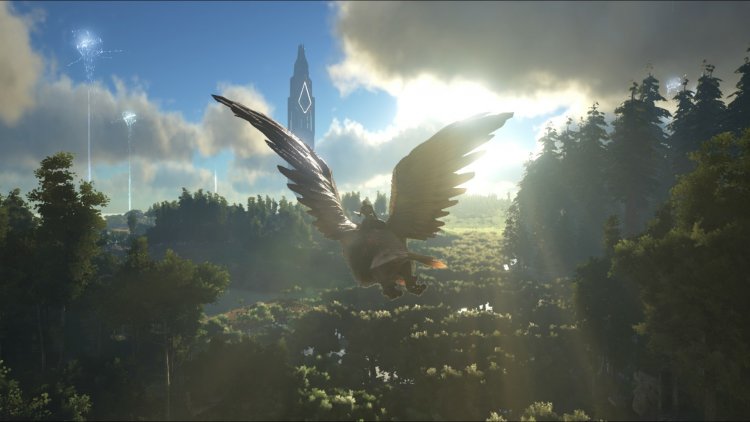
"Fatal Error!" error interrupts the game experience by preventing players from accessing the game. If you are encountering such an error, you can solve the problem by performing the following steps.
What is Ark Survival Evolved Fatal Error?
This error we encounter prevents players from entering the game and makes it continuous. Usually, this error can be caused by a damaged or corrupted file in the game file. In addition, the Steam program that we connect to can bring various problems due to incompatibility in the background. If you have encountered this error and have not yet found a solution, you can find a solution to the problem by performing the following steps.
How To Fix Ark Survival Evolved Fatal Error?
In order to solve this error we encountered, we will try to solve the problem by telling you a few suggestions.
1-) Verify Game File Integrity
We will verify the game file integrity and ensure to scan and download any missing or faulty files. For this;
- Open the Steam program.
- Open the library menu.
- Right-click on the Ark Survival Evolved game on the left and open the Features tab.
- Open the Local Files menu on the left side of the screen that opens.
- Click the "Verify integrity of game files" button in the Local Files menu we encountered.
After this process, the download will be performed by scanning the damaged game files. After the process is finished, try to open the game again.
2-) Check Game Frameworks
The lack of game frameworks on your computer can create various errors in the game. Therefore, your computer must have DirectX, .NET Framework, VCRedist applications.
- Click to Download Current .NET Framework.
- Click to Download Updated VCRedist.
- Click to Download Current DirectX.
After performing the update, you can restart your computer and run the game and check if the problem persists.
3-) Update Your Drivers
Check if your video card and other framework drivers are up to date. For this;
- Download and install Driver Booster.
- Open the Driver Booster program.
- Perform the scanning process by pressing the SCAN button on the screen that appears.
After the scan is finished, it will reveal various outdated drivers. Perform the update by selecting outdated drivers and restart your computer. After this process, open our game and check if the problem persists.
4-) Turn off Antivirus Program
If any antivirus program is running in the background, it may be triggering the Ark Survival Evolved game. You can try to enter the game by disabling the antivirus program you use for this. In such cases, the antivirus program may detect any game file as a threat and quarantine it.
5-) Close and Open Steam Program
Try reopening by closing the Steam program or logging out of your Steam account. This will allow you to pull the information in your account and allow you to run the game smoothly. When closing the Steam program, we recommend that you close it with the help of a task manager to close it completely. After logging out of your Steam account and logging in again, you can try to run the Ark Survival Evolved game by accessing the My Steam Libraries menu.
6-) Lower the Maximum Ping
We can eliminate the problem by lowering the Maximum Ping in Steam settings. Although the solution seems ridiculous, users who encountered this error managed to solve the problem by performing it this way.
- Open the Steam program.
- Click on the Steam menu at the top left.
- Click on Settings on the listed screen.
- In the menu that opens, click on the In-game option on the left.
- Apply the process by automatically reducing the Server Browser Ping/Minute option in the menu to 250.
After this process, you can open the game and get information about whether the problem is solved or not.
![How to Fix YouTube There Was A Problem In The Server [400] Error?](https://www.hatauzmani.com/uploads/images/202403/image_380x226_65f1745c66570.jpg)



























