Assassin's Creed Origins Crash Error Fix
In this article, we will try to solve the Crash error that Assassin's Creed Origins players encounter while running the game on Uplay.

Crash error encountered while running Assassin's Creed Origins game may not open the game for several reasons. If you are encountering such an error, you can solve the problem by performing the following steps.
What is Assassin's Creed Origins Crash Error?
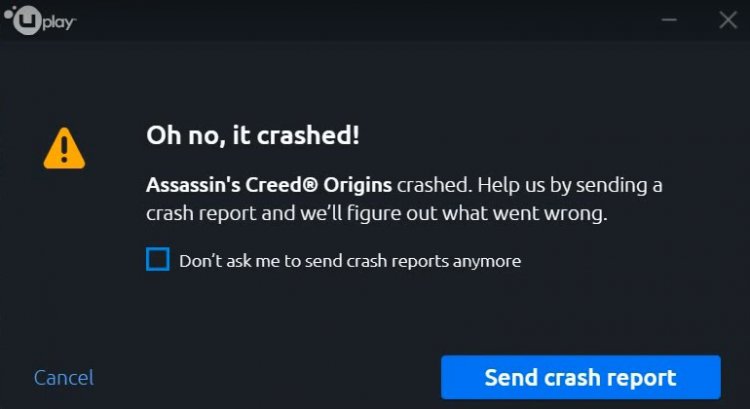
This error, which appears after running the Assassin's Creed Origins game, usually happens to users with Nvidia graphics cards and does not open the game. If your drivers are not up to date, you may encounter such a problem. In order to prevent such problems, your drivers and operating system must be up-to-date. In addition, if the game is installed incompletely, it is possible to encounter such errors.
How To Fix Assassin's Creed Origins Crash Error?
If you have an Nvidia graphics card, you can completely solve the problem by performing the step in the first suggestion.
1-) Turn off FXAA
We will need to turn off the FxAA feature by accessing the Nvidia Control Panel application developed by Nvidia.
- Right click on the desktop screen.
- Open the Nvidia Control Panel application.
- Click on Manage 3D settings on the left side of the screen that opens.
- We set the Anti-aliasing - FXAA option to Off on the screen we are facing and press the Apply button.

After this process, open Assassin's Creed Origins game and check if the problem persists.
2-) Update Drivers
Check if your video card and other framework drivers are up to date. For this;
- Download and install Driver Booster.
- Open the Driver Booster program.
- Perform the scanning process by pressing the SCAN button on the screen that appears.
After the scan is finished, it will reveal various outdated drivers. Perform the update by selecting outdated drivers and restart your computer. After this process, open our game and check if the problem persists.
3-) Verify File Integrity
The game may have been installed in any way damaged or corrupted. To do this, check for damaged or corrupted files by verifying the game's file integrity. If there is a damaged or corrupted file, you can try to run the game by downloading it automatically.
4-) Update Windows
The fact that Windows is not up to date will allow various errors to appear. If your operating system is not up to date, restart your computer by updating it. Then you can run Assassin's Creed Origins and check if the issue persists.
![How to Fix YouTube There Was A Problem In The Server [400] Error?](https://www.hatauzmani.com/uploads/images/202403/image_380x226_65f1745c66570.jpg)


















