Doom Eternal Not Opening Issue
In this article, we will try to solve the problem that Doom Eternal players encounter when they want to open the game.
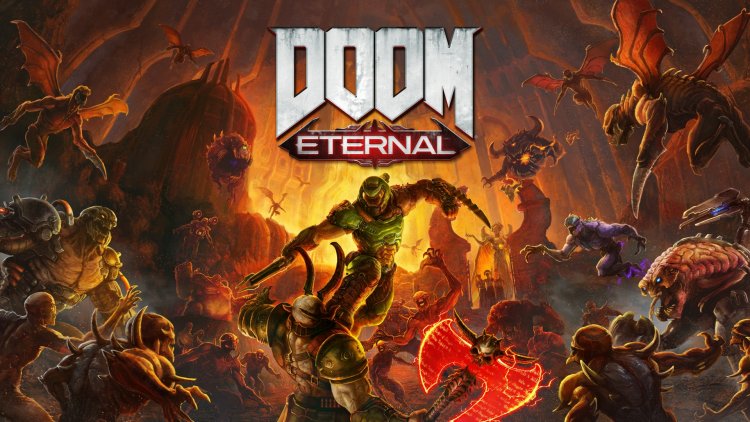
The problem that Doom Eternal players encounter when they want to open the game can be encountered due to many problems. If you are facing such a problem, you can reach the solution by following the suggestions below.
Why Doesn't Doom Eternal Open?
Although this problem is not completely certain, any application running in the background can trigger the game and cause problems. Of course, outdated drivers can cause many problems.
It can happen not only as a driver but also as a game's compatibility issue. Another problem facing such errors is that the game files are missing or incorrect. If the game files are missing or installed incorrectly, it may restrict your access by bringing various problems.
Besides, we may encounter such a problem due to many possibilities. For this, we will try to solve the problem by telling you a few suggestions.
How to Fix Doom Eternal Not Opening Issue?
In order to solve such errors, we will try to reach the solution of the problem by telling you a few suggestions.
1-) Verify Game File Integrity
We will verify the game file integrity and ensure to scan and download any missing or faulty files. For this;
- Open the Steam program.
- Open the library menu.
- Open the Properties tab by right-clicking on the Doom Eternal game on the left.
- Open the Local Files menu on the left side of the screen that opens.
- Click the "Verify integrity of game files" button in the Local Files menu we encountered.
After this process, the download will be performed by scanning the damaged game files. After the process is finished, try to open the game again.
2-) Check Game Frameworks
The lack of game frameworks on your computer can create various errors in the game. Therefore, your computer must have DirectX, .NET Framework, VCRedist applications.
- Click to Download Current .NET Framework.
- Click to Download Updated VCRedist.
- Click to Download Current DirectX.
After performing the update, you can restart your computer and run the game and check if the problem persists.
3-) Update Your Drivers
Check if your video card and other framework drivers are up to date. For this;
- Download and install Driver Booster.
- Open the Driver Booster program.
- Perform the scanning process by pressing the SCAN button on the screen that appears.
After the scan is finished, it will reveal various outdated drivers. Perform the update by selecting outdated drivers and restart your computer. After this process, open our game and check if the problem persists.
4-) Turn off Antivirus Program
Disable any antivirus program you use or delete it completely from your computer. If you are using Windows Defender, disable it. For this;
- In the start search screen, type "virus and threat protection" and open it.
- Then click on "Manage settings".
- Turn Real-time protection to "Off".
After this process, let's turn off other ransom file protection.
- Open the start search screen.
- Open the search screen by typing "Windows security settings".
- Click on the "Virus and Threat Protection" option on the screen that opens.
- Click the Ransomware Protection option in the menu.
- On the screen that opens, turn off the Controlled Folder Access.
After performing this operation, we will need to add the Doom Eternal game files as an exception.
- In the start search screen, type "virus and threat protection" and open it.
- Select Manage settings under Virus and threat protection settings, and then Add or remove exclusions under Exclusions
- Select Add an exclusion and then select the Doom Eternal game folder saved on your disk.
After this process, close the Steam program completely with the help of a task manager and try to run the Doom Eternal game again. If the problem persists, let's move on to our next suggestion.
5-) Close and Open Steam Program
Try reopening by closing the Steam program or logging out of your Steam account. This will allow you to pull the information in your account and allow you to run the game smoothly. When closing the Steam program, we recommend that you close it with the help of a task manager to close it completely. After logging out of your Steam account and logging in again, you can try to run the Doom Eternal game by accessing the My Steam Libraries menu. If you are connecting via Steam, close the Steam program and log in again.
![How to Fix YouTube There Was A Problem In The Server [400] Error?](https://www.hatauzmani.com/uploads/images/202403/image_380x226_65f1745c66570.jpg)


















