eFootball (PES) 2022 Debug Output Not Enabled But dtdata.dll Error
In this article, we tried to solve the "Debug output not enabled but dtdata.dll" error that eFootball 2022 players encountered while opening the game.

The "Debug output not enabled but dtdata.dll" error that Pes 2022 players encounter while running the game occurs for many reasons. If you are encountering such an error, you can solve the problem by performing the following steps.
What is eFootball (PES) 2022 Debug Output Not Enabled Error?
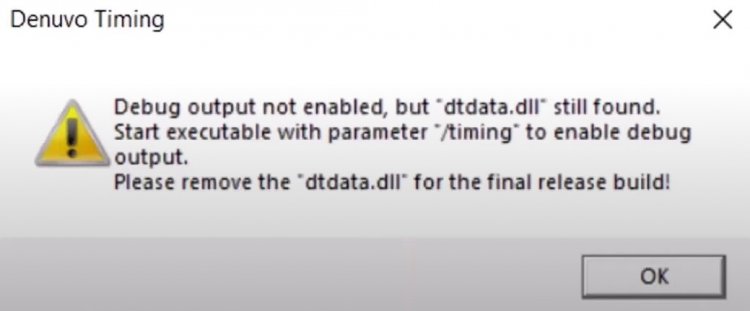
Such a problem is encountered due to an error that occurs in the background while trying to extract the dtdata.dll file in the file. The dtdata.dll file hosted in the folder may be corrupt or damaged. Another reason is that your graphics card is out of date. If your video card is not up to date, you may encounter such an error. If you think your video card is up to date, check if you are using an antivirus program. An antivirus program can quarantine any file and prevent it from being read.
How To Fix eFootball (PES) 2022 Debug Output Not Enabled Error?
No matter how complex this error encountered while running the game may seem, it can be solved with an easy method. If you are encountering such an error, you can find a solution by following the suggestions below.
1-) Verify File Integrity
We will verify the game file integrity and ensure to scan and download any missing or faulty files. For this;
- Open the Steam program.
- Open the library menu.
- Open the Features tab by right-clicking on the eFootball (PES) 2022 game on the left.
- Open the Local Files menu on the left side of the screen that opens.
- Click the "Verify integrity of game files" button in the Local Files menu we encountered.
After this process, the download will be performed by scanning the damaged game files. After the process is finished, try to open the game again. If it doesn't open, let's move on to our second process.
2-) Check Your System Requirement
If the game system requirement is low compared to the system requirement on your computer, you are likely to encounter such a problem. If your system requirement is insufficient for the game's system requirement, you may encounter different errors even if you take any action. Therefore, your hardware should be equivalent to or higher than the game system requirement.
3-) Disable Antivirus Program
If the system requirement on your computer, which we have explained above, is equal or higher than the system requirement of the game, we must first run the game by disabling your antivirus program or not including the eFootball (PES) 2022 game in the protection zone, by performing the first suggestion, that is, by verifying the game file integrity.
4-) Update Graphics Card
If your graphics card is not up to date, it can cause many new games not to work. To do this, check the version of your graphics card and confirm whether it is up to date. Unfortunately, we cannot find a solution if your video card is no longer updating its version. But if your video card is open to innovations and is constantly updated, you can try to run the game by making a new update.
![How to Fix YouTube There Was A Problem In The Server [400] Error?](https://www.hatauzmani.com/uploads/images/202403/image_380x226_65f1745c66570.jpg)


















