Fix: Overwatch 2 General Error 0xE00101B0
In this article, we will try to solve the "General Error 0xE00101B0" problem that Overwatch 2 players encounter after running the game.

Overwatch 2 players encounter the "General Error 0xE00101B0" problem after running the game, restricting their access to the game. If you are facing suchaproblem, you can findasolution by following the suggestions below.
Why Am I Encountering Overwatch 2 General Error 0xE00101B0?
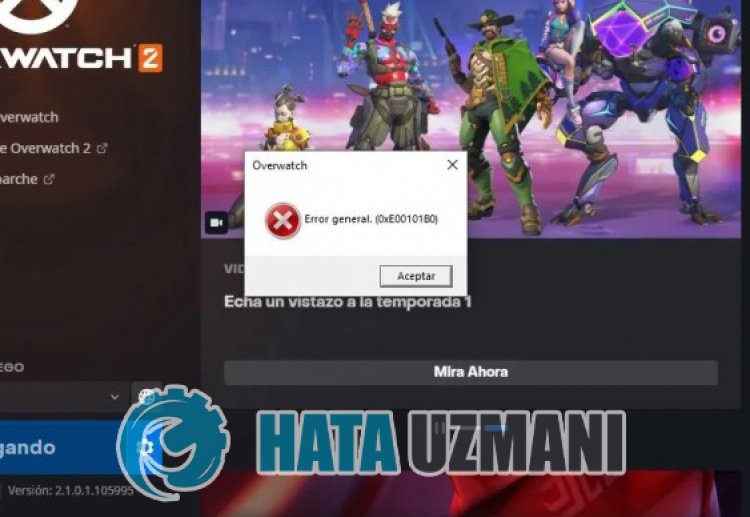 /p>
/p>
The "General Error 0xE00101B0" problem encountered by Overwatch 2 players while running the game is not known exactly what causes it. However, some Reddit users say that they did not encounter such an error after updating the graphics card. Of course, we can prevent this error not only with this suggestion, but also with many suggestions. For this, we can reach the solution of the problem by following the suggestions we will leave below.
How To Fix Overwatch 2 General Error 0xE00101B0
To fix this error, you can find the solution to the problem by following the suggestions below.
1-) Update Graphics Card Driver
In such continuity problems, we may encounter an update error in the graphics card. For this we will need to update the graphics card. If you're ready, let's get started.
For Users with Nvidia Graphics Card;
- First of all, Nvidia company's Geforce Experience We need to download and install the program.
- After the download and installation process, we open our program and open the Drivers menu above.
- Download our update by clicking the Download button that appears above.
- After our download is complete, let's perform the installation process by clicking the quick installation button.
- Restart your computer after this process is finished.
For Users with AMD Graphics Card;
- Published by AMD company AMD Radeon Software We need to download and install the program.
- After completing the download and installation process, we open our program and click the Check for Updates button under the driver and software menu on the right, and check if our video card is up to date.
- You can restart your computer by performing the update.
After updating our graphics driver and restarting our computer, we can try to open the Overwatch 2 game.
2-) Verify Game File Integrity
We will verify the game file integrity and scan and download any missing or incorrect files. For this;
- Run the Battle.Net application.
- Click on the game OverWatch 2 at the top of the application.
- Click the gear icon next to the "Play" button on the screen that opens.
- After this process, click "Scan and Repair" to start the verification process.
After this process, the download will be performed by scanning the damaged game files. After the process is finished, try to open the game again.
3-) Run Battle.net as Administrator
The fact that the Battle.net program does not run as an administrator can cause many errors. If the permission to install the file on the storage is not allowed, running it as an administrator will help us solve this problem.
- Right-click on the Battle.net program on the desktop.
- Open it by clicking "Run as administrator" in thelistlisted.

4-) Check Game Frameworks
The lack of game frameworks on your computer can create various errors in the game. Therefore, your computer must have DirectX, .NET Framework, VCRedist applications.
- Click to Download Current .NET Framework.
- Click to Download Current VCRedist. (x64)
- Click to Download Updated VCRedist. (x86)
- Click to Download Current DirectX.
After performing the update, you can restart your computer and run the game and check if the problem persists.
Yes, friends, we have solved our problem under this title. If your problem persists, you can ask about the errors you encounter by entering our FORUM platform.
![How to Fix YouTube There Was A Problem In The Server [400] Error?](https://www.hatauzmani.com/uploads/images/202403/image_380x226_65f1745c66570.jpg)


















