Fix: Roblox Error Code 268
In this article, we will try to solve the "Error Code: 268" problem that Roblox users encounter in the game.

Roblox users are restricted from accessing the game by encountering "You have been kicked due to unexpected client behavior" and then "Error Code: 268" in the game. If you are facing suchaproblem, you can findasolution by following the suggestions below.
What is Roblox Error Code 268?
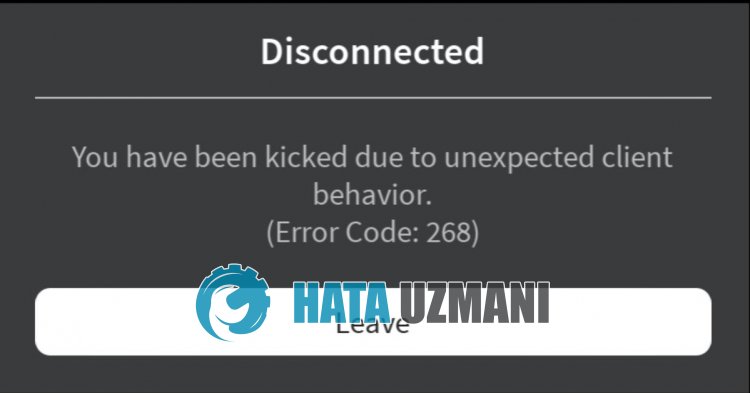
Roblox "Error Code: 268" appears asatemporary hwid ban lasting 1-3 hours due to your in-game abuse.
Roblox developed the Byfron cheat software blocker to provide fairer gaming and presented it to users.
With this cheat software blocker, it is desired to createabetter environment by reducing the use of cheating.
If you have used any cheat software for Roblox, you may encounter this ban.
Of course, it's not just because you're using cheat software, you may have been flagged incorrectly by the Byfron cheat blocker.
For this, we will give youafew suggestions and information on how to fix the Roblox "You have been kicked due to unexpected client behavior" and "Error Code: 268"./p>
How To Fix Roblox Error Code 268
To fix this error, you can find the solution to the problem by following the suggestions below.
1-) Wait forawhile
Roblox wants users to playafairer game by developing Byfron anti cheat software.
With this improvement, some players may be incorrectly flagged by Byfron anti cheat or temporarily banned for cheating.
These temporary bans occur between 1-3 hours.
For this, you can log in again by waiting for this time interval.
2-) Register Google DNS Server
We can eliminate the problem by registering the Google dns server on the computer.
- Open the Control Panel and select the option Network and Internet
- Open the Network and Sharing Center on the screen that opens.
- Click on Change adapter settings on the left.
- Right-click on your Connection Type to open the Properties menu.
- Double-click Internet Protocol Version 4 (TCP /IPv4).
- Let's apply the settings by typing the Google DNS server we will give below.
- Preferred DNS server: 8.8.8.8
- Other DNS server: 8.8.4.4
- Then click on Verify settings on exit and press the OK button and apply the actions.
After this process, let's move on to the other suggestion.
3-) Check Your Connection
The problem that occurs in the internet connection can cause many errors.
If your internet connection is slowing down or disconnected, let's giveafew suggestions to fix it.
- If your internet speed is slowing down, turn your modem off and then on again. This process will relieve your internet alittle bit.
- We can eliminate the problem by clearing the Internet cache.
Clear DNS Cache
- Type cmd in the start search screen and run as administrator.
- Type the followinglines of code in order on the command prompt screen and press enter.
- ipconfig /flushdns
- netsh int ipv4 reset
- netsh int ipv6 reset
- netsh winhttp reset proxy
- netsh winsock reset
- ipconfig /registerdns
- After this operation, it will show that your dns cache and proxies have been cleared successfully.
After this process, you can open the game by restarting the computer.
4-) Restart the Modem
Various problems with the internet cache can cause you to encounter many in-game errors.
Therefore, turn it off by pressing the power button on the back of the modem.
Wait for 20-30 seconds and start it again by pressing the power button on the back of the modem.
After you have access to the Internet, you can run Roblox and check if the problem persists.
![How to Fix YouTube There Was A Problem In The Server [400] Error?](https://www.hatauzmani.com/uploads/images/202403/image_380x226_65f1745c66570.jpg)


















