Fix: The Last of Us You Don't Have Enough Video Memory Error
In this article, we will try to resolve the "You don't have enough system and video memory to start the game" error that The Last of Us players encounter after running the game.

The Last of Us players' access to the game is restricted by encountering the error "You don't have enough system and video memory to start the game" after running the game. If you are facing suchaproblem, you can findasolution by following the suggestions below.
- What is The Last of Us You Don't Have Enough Video Memory Error?
- How To Fix The Last of Us You Don't Have Enough Video Memory Error
What is The Last of Us You Don't Have Enough Video Memory Error?
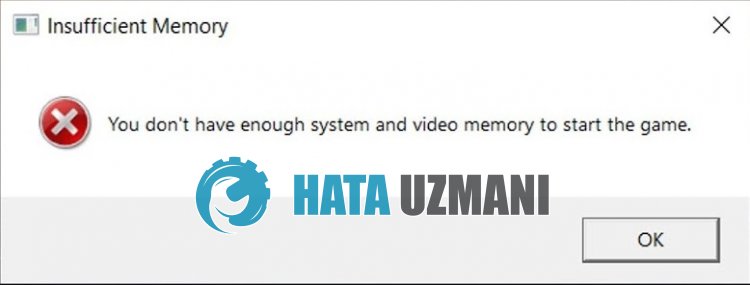 /p>
/p>
The Last of Us "You don't have enough system and video memory to start the game" error occurs due to insufficient RAM memory for the game.
The Last of Us requires enough RAM capacity of 16GB on Windows devices.
Unfortunately, if you have memory below 16GB RAM, your device will not uninstall the game.
Of course, you may encounter such an error not only because of this problem, but also because of many other problems.
For this, we will try to solve the problem by telling youafew suggestions.
How To Fix The Last of Us You Don't Have Enough Video Memory Error
To fix this error, you can find the solution to the problem by following the suggestions below.
1-) Upgrade RAM
If your RAM memory is 16GB or less, you may encounter the error "You don't have enough system and video memory to start the game" by not allowing you to play The Last of Us.
Therefore, if you do not have 16GB or less of RAM memory, you will need to solve the problem by upgrading your RAM memory.
2-) Update Graphics Card Driver
In such continuity problems, we may encounter an update error in the graphics card. For this we will need to update the graphics card. If you're ready, let's get started.
For Users with Nvidia Graphics Card;
- First of all, we need to download and install the Geforce Experience program that is released by Nvidia.
- After the download and installation process, we open our program and open the "Drivers" menu above.
- Download our update by clicking the "Download" button that appears above.
- After our download is complete, let's perform the installation process by clicking the quick installation button.
- Restart your computer after this process is finished.
For Users with AMD Graphics Card;
- AMD's Radeon Software We need to download and install the program.
- After completing the download and installation process, we open our program and click the Check for Updates button under the driver and software menu on the right, and check if our video card is up to date.
- You can restart your computer by performing the update.
For Users with Intel Graphics Card;
Users with an Intel processor can use the graphics card in the Intel processor, since they do not haveagraphics card. This may require updating the intel graphics card.
- First, download the program Intel Driver
- After the download is complete, open the program. After the installation process is complete, click the "Launch" button and wait to be redirected to the page.
- After this process, Intel Driver & Support Assistant will scan your system. Once the scan is complete it will extract some drivers that you need to update. Perform the installation process by downloading the updated version of the drivers.
After updating our graphics driver and restarting our computer, we can try to open The Last of Us game.
3-) Close Unnecessary Applications
If you have 16GB or more RAM memory and you are encountering this error, some applications running in the background may reduce the RAM memory capacity, forcing the game to run.
For this reason, close the programs that consumealot of your RAM memory in the background with the help of the task manager.
For example; Like Google Chrome, Discord.
4-) Increase Virtual Memory
If you have 16GB or more RAM memory and you continue to get errors, you can solve the problem by increasing the virtual memory.
- In the start search screen, type "View advanced system settings" and open it.
- Click the "Settings" button under "Performance" in the new window that opens.
- Then uncheck "Automatically manage paging file size for all drives".
- Select the following system disk "C:\".
- Then select "Custom size".
- Set the "Initial size" and "Maximum size" option below.
Multiply "Initial size" with your available RAM by 1.5 and write.
Multiply "Maximum size" with your available RAM by 3 and write.
After setting the Initial size and Maximum size, click the "Set" button, and then click the "OK" button to restart the computer.
After this process, you can check if the problem persists.
![How to Fix YouTube There Was A Problem In The Server [400] Error?](https://www.hatauzmani.com/uploads/images/202403/image_380x226_65f1745c66570.jpg)


















