How to Fix Helldivers 2 Connection Error?
In this article, we will try to solve the "Connection Error" and then the "Failed to establish network connection" error that Helldivers 2 players encounter in the game.

Helldivers 2 players encounter "Connection Error" and then "Failed to establish network connection" error in the game, thus restricting their access to the game. If you encounter suchaproblem, you can solve the problem by following the suggestions below.
What is Helldivers 2 Connection Error?
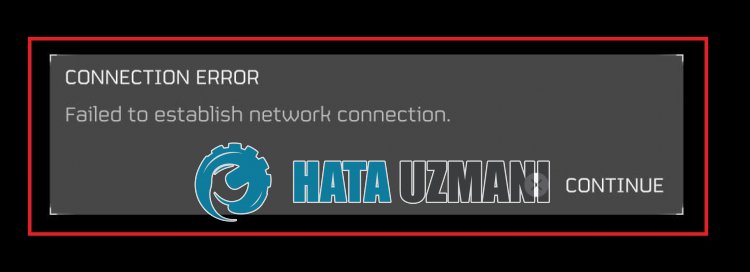
This error usually occurs due to maintenance work on the Steam servers or when the servers are full in the game.
Of course, you may encounter such an error not only because of this problem, but also due to many other problems.
For this purpose, we will try to solve the problem by giving youafew suggestions.
How to Fix Helldivers 2 Connection Error?
To fix this error, you can solve the problem by following the suggestions below.
1-) Check the Server
Maintenance work performed on the game server or steam servers will cause you to encounter various connection errorslike this.
Therefore, we will need to check the game and steam servers.
Click to Check Helldivers 2 Server
If there is any maintenance work or congestion on the game or steam servers, you will have to wait for it to be fixed.
2-) Check Your Connection
Internet connection problems can cause many errors.
If your internet connection is slow or disconnected, let us give youafew suggestions to fix it.
- If your internet speed slows down, turn your modem off and on again. This process will ease your internet connection to some extent.
- We can eliminate the problem by clearing the internet cache.
Clear DNS Cache
- Type cmd in the Start search screen and run as administrator.
- Type the followinglines of code on the command prompt screen and press enter.
- ipconfig /flushdns
- netsh int ipv4 reset
- netsh int ipv6 reset
- netsh winhttp reset proxy
- netsh winsock reset
- ipconfig /registerdns
- After this process, it will show that your DNS cache and proxies have been cleared successfully.
After this process, you can open the program by restarting the computer. If the problem persists, let's move on to our other suggestion.
3-) Turn Your Modem Off and On
Turn off your modem, wait 20 seconds and turn it on again. During this process, your IP address will change and various network problems will be prevented. If the problem persists, let's move on to our other suggestion.
4-) Clear Steam Cache
The problem occurring in the Steam cache may cause us to encounter various errors such as this.
For this, we can solve the problem by clearing the Steam cache.
You can follow the steps below to clear the Steam cache.
- First, completely close the Steam application running in the background with the help ofatask manager.
- In the Start search screen, type "%localappdata%" and open it.
- Delete the "Steam" folder in the new window that opens.
After performing this process, run the Steam application as an administrator and check if the problem persists.
![How to Fix YouTube There Was A Problem In The Server [400] Error?](https://www.hatauzmani.com/uploads/images/202403/image_380x226_65f1745c66570.jpg)


















