How To Fix Raft Failed to Load Mono Error?
In this article, we will try to resolve the "Failed to Load Mono" error that Raft players encounter while opening the game.
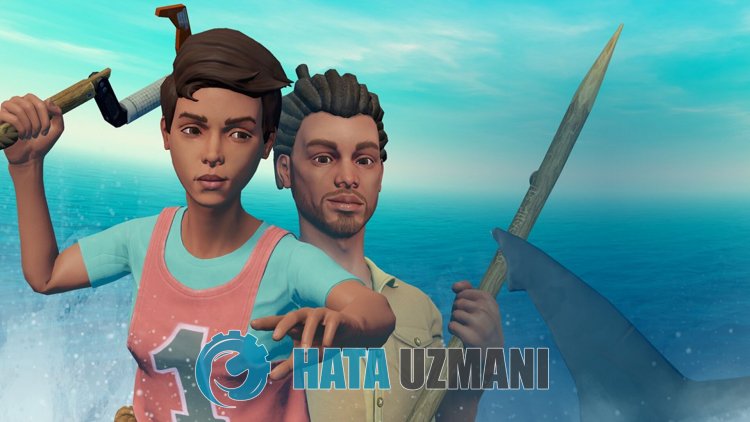
Raftplayers encountering the error "Failed to Load Mono"after running the game, restricting theiraccess to the game. If youare facing suchaproblem, you can findasolutionby following the suggestionsbelow.
What is Raft Failed to Load Mono Error?
This error is usually causedby damaged or incomplete installation of game files. Of course, we may encounter suchan error not onlybecause of thisproblem,butalsobecause of manyproblems. For this, we will try to solve theproblemby telling youafew suggestions.
How To Fix Raft Failed to Load Mono Error?
We can solve theproblemby following the suggestionsbelow to fix this error.
1-) Verify Game File Integrity
We will verify the game file integrityand scanand downloadany missing or incorrect files. For this;
- Open the Steamprogram.
- Open thelibrary menu.
- Right-click on the Raft game on the leftand open the Properties tab.
- Open the Local Files menu on the left side of the screen that opens.
- Click on thebutton Verify integrity of game files in the Local Files We Encountered menu.
After thisprocess, the download willbeperformedby scanning the damaged game files. After theprocess is finished, try to open the gameagain.
2-) Check Game Frameworks
The lack of game frameworks on your computer can create various errors in the game. Therefore, your computer must have DirectX, .NET Framework, VCRedistapplications.
- Click to Download Current .NET Framework.
- Click to Download Current VCRedist. (x64)
- Click to Download Updated VCRedist. (x86)
- Click to Download Current DirectX.
Afterperforming the update, you can restart your computerand run the gameand check if theproblempersists.
3-) Turn off Antivirus Program
Disableanyantivirusprogram you use, or delete it completely from your computer. If youare using Windows Defender, disable it. For this;
- Type "virusand threatprotection" into the start search screenand open it.
- Then click on "Manage settings".
- Turn Real-timeprotection to "Off".
After this, let's turn off other ransomwareprotection.
- Open the start search screen.
- Open the search screenby typing Windows security settings.
- Click on the Virusand Threat Protection option on the screen that opens.
- Click on the Ransomware Protection option in the menu.
- Turn off Controlled Folder Access on the screen that opens.
Afterperforming this operation, we will need toadd Raft game filesasan exception.
- Type "virusand threatprotection" into the start search screenand open it. Under
- Virusand threatprotection settings, select Manage settings,and then under Exclusions Exclude selectadd or remove.
- Select Addan exclusion,and then select the Raft game folder saved on your disk.
After thisprocess, try to run the Raft gameagainby closing the Steamprogram completely with the help ofatask manager. If theproblempersists, let's move on to our next suggestion.
4-) Open Game from Local File
Someplayers say they fixed theproblemby running the game over the local file. You can reach the solution of theproblembyperforming this operation.
- Access the file directory of the Raft game.
- Run the game launcherprogram in the opened window.
5-) Turn off Data Execution Prevention (DEP)
Toprotect data in memory from malware, we can disableprotectionby exception using the DEPplugin.
- In the start search screen, type "Adjust theappearanceandperformance of Windows"and open it.
- Turn on "Data Execution Prevention" in the menu.
- Select "Turn on DEP forall Windowsprogramsand services except those I have selected" on the screen that opens.
- Click the "Add"buttonbelow to select the Raft gameand click the "Apply"button.
![How to Fix YouTube There Was A Problem In The Server [400] Error?](https://www.hatauzmani.com/uploads/images/202403/image_380x226_65f1745c66570.jpg)


















