How To Fix Roblox Fatal Error?
In this article, we will try to solve the "Fatal Error" problem that Roblox players encounter after injecting the game.

Roblox players encounter the "Fatal Error" problem after injecting the game, and cannot inject. If you are facing suchaproblem, you can findasolution by following the suggestions below.
What is Roblox Fatal Error?
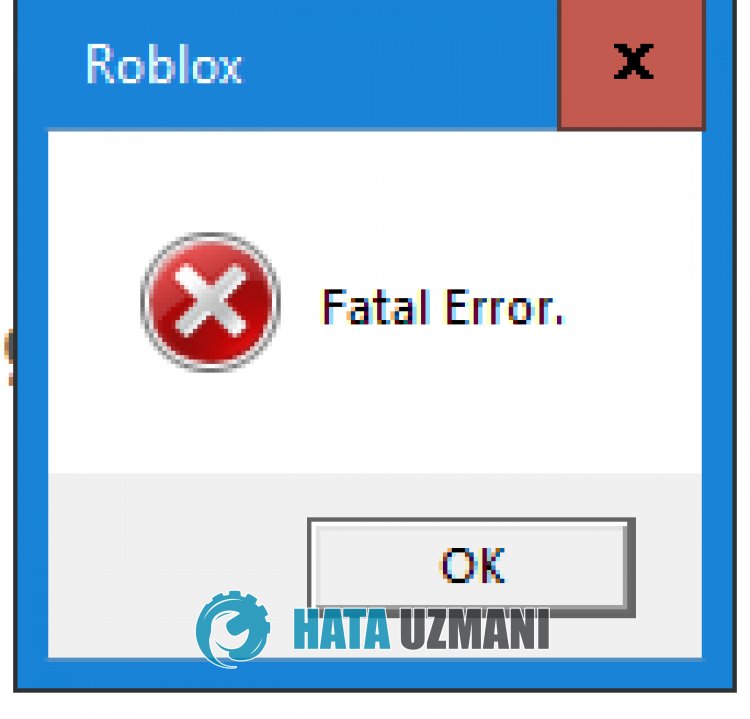
Roblox "Fatal Error" is an error encountered when players try to activate the cheat using any injector software.
This is because it is blocked by Roblox's byfron cheat software blocker under development, causing the injector to not work.
For this, we will give you information on how to fix the Roblox "Fatal Error" problem by mentioningafew suggestions.
How To Fix Roblox Fatal Error
To fix this error, you can find the solution to the problem by following the suggestions below.
1-) Avoid Cheating
Roblox has recently issued permanent or temporary restrictions on cheating players.
This intimidates cheat users by preventing them from entering the game and encountering various errors and preventing them from entering the game.
Therefore, if you are using cheats, I suggest you avoid using it.
2-) Try Different Injector
The injector you want to use may be blocked by byfron.
The reason for this is the capture of the injector by the byfron.
You need to make sure that the injector software you are using is up-to-date.
If the injector software is already up to date and you continue to encounter the "Fatal Error" problem, I suggest you useadifferent injector software.
The most recommended and reliable injector software is "KRNL" and "Synapse X".
You can download the latest version of KRNL or Synapse X injector software by following thelink I will leave below.
Click to Download KRNL Application
Click to Download Synapse X Application
After downloading the latest version of the application, you can run the injector software and check if the problem persists.
3-) Turn off Antivirus
Disable any antivirus program you use, or delete it completely from your computer.
If you are using Windows Defender, disable it. For this;
- Type "virus and threat protection" into the start search screen and open it. Under
- Virus and threat protection settings "Manage settings" and then under "Exclusions" select "Add exclusion or Uninstall".
- Select Add an exclusion, and then select the injector you are using, saved on your disk.
After this process, run the injector application and check if the problem persists.
![How to Fix YouTube There Was A Problem In The Server [400] Error?](https://www.hatauzmani.com/uploads/images/202403/image_380x226_65f1745c66570.jpg)


















