How to Fix Stuck at 0.1 KB/s While Downloading LoL?
In this article, we will try to solve the 0.1 KB/s stuck issue that League of Legends players encounter when updating or downloading.

The 0.1 KB/s stutteringproblem that LoLplayers encounter while updating or downloading is causedby the launcher getting tired of the computer, restricting the download or update. If youare facing suchaproblem, you can findasolutionby following the suggestionsbelow.
Why LoL Stuckat 0.1 KB/s While Downloading
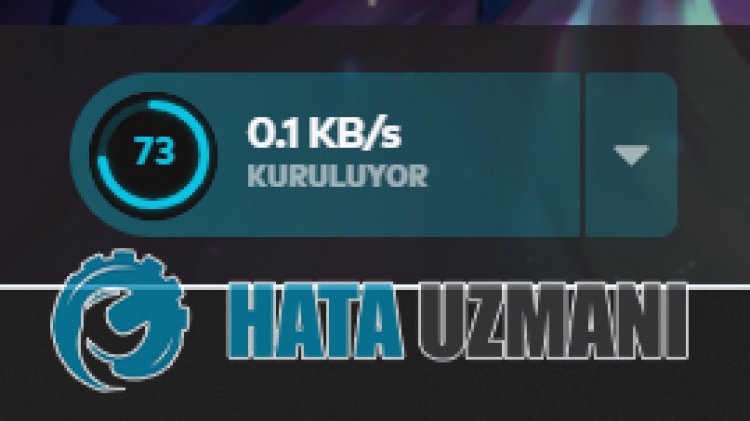
Thisproblem is usually causedby the LoL launcher usingahigh level of computer usage. While downloading the launcher, it uses not only the internetbutalso theprocessor. Therefore, the fact thatallprograms open in thebackgroundare openand the launcher is constantly using theprocessorand the internet causes us to encounter suchaproblem. For this, we will try to solve theproblemby telling youafew suggestions.
How to Fix Stuckat 0.1 KB/s While Downloading LoL
To fix thisproblem, you can find the solutionby following the suggestionsbelow.
1-) Close Background Unnecessary Applications
Closeall unnecessaryapplications thatare open in thebackground while LoL Launcher is downloading or updating. Including Discord. To do this, open the "Processes" menuby running the task managerand select theapplication you want to closeand click "End Task". Afterafew minutesafter ending unnecessaryapplications, the download speed of LoL Launcher will start to increase. If theproblempersists, we can move on toanother suggestion.
2-) Change Riot Client Cache to High
If thepriority of the Riot Clientprogram is lower than otherapplications, we may encounter suchaproblem. For this, we can change this setting with the help of the task manager.
- Open the task manager.
- Let's expand the menuby clicking "More details"at thebottom of the screen that opens.
- Then right click on the "Riot Client"application in "Actions"and click "Go to Details".

- After thisprocess, right click on the "RiotClientServices.exe"applicationand move your mouse over "Set Priority"and select "High".

Afterperforming this operation, you can waitafew minutesand observe whether theproblempersists.
3-) Register Another DNS Server
We can eliminate theproblemby registeringanother dns server on the computer.
- Open Control Paneland select Networkand Internet
- Open Networkand Sharing Center on the screen that opens.
- Click on Changeadapter settings on the left.
- Right-click on your Connection Type to open the Properties menu.
- Double-click Internet Protocol Version 4 (TCP /IPv4).
- Let'sapply the settingsby typing the Google DNS server we will givebelow.
- Preferred DNS server: 8.8.8.8
- Other DNS server: 8.8.4.4
- Then click on Verify settings on exit optionandpress OKbutton toperform theactions.
After thisprocess, you can check if theproblempersists.
4-) Turn Off Real-Time Protection
Disableanyantivirusprogram you use, or delete it completely from your computer. If youare using Windows Defender, disable it. For this;
- Type "virusand threatprotection" into the start search screenand open it.
- Then click on "Manage settings".
- Turn Real-timeprotection to "Off".
5-) Allow Firewall
The firewall mightbeblocking the LoL game. Toprevent this, we will need toallowafew LoLapplications from Windows Defender Firewall.
- In the start search screen, type Windows Defender Firewalland open it.

- Click on Allowanapp or feature tobypass Windows Defender Firewall on the left side of the screen that opens.

- Click on the Change Settingsbutton in the menu that opens.

- After clicking thebutton, the Allowanotherapplicationbuttonbelow willbeactive. Let's click thisbutton.

- Click the Browsebutton on the screen that opens,andaccess the file location Ilistedbelowand open it.

- Then weadd the folderbelowby doing the same.
- C:\Riot Games\Riot Client\RiotClientServices.exe

Afterperforming these operations, restart the Riot Clientprogramby clicking the OKbuttonand check if theproblempersists.
![How to Fix YouTube There Was A Problem In The Server [400] Error?](https://www.hatauzmani.com/uploads/images/202403/image_380x226_65f1745c66570.jpg)


















