How To Fix Valorant Error: 1 Incorrect Function Error?
In this article, we will try to resolve the "Error: 1 Incorrect Function" error that Valorant players encounter when they want to run the vgc service.

Valorantplayers encounter the error "Error: 1 Incorrect Function" when they want to run the vgc service, restricting theiraccess to the game. If youare facing suchaproblem, we can solve theproblemby following the suggestionsbelow.
What is Valorant Error: 1 Incorrect Function Error?
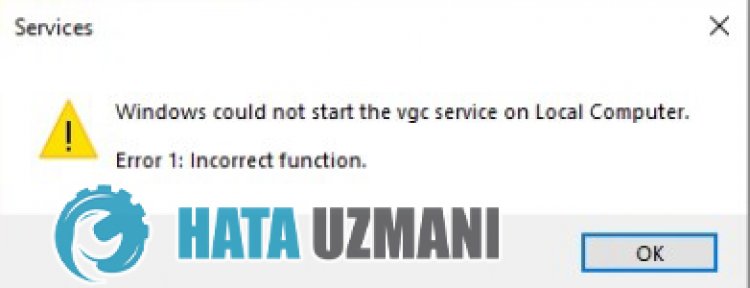
This error is causedby the Windows 10 signature driverbeing turned on. For this, we can eliminate such errorsby turning off the Windows 10 signature driver.
How To Fix Valorant Error: 1 Incorrect Function Error
We can solve theproblemby following the suggestionsbelow to fix this error.
1-) Turn off Driver Signature
We may encounter suchaproblembecause the VGC software willask foradriver signature. For this, we canprevent such errorsby turning off the Windows 10 driver signature.
- Type cmd in the start search screenand run itas administrator
- Type the following code snippet on the commandprompt screen that opensandpress enter.
- bcdedit -set TESTSIGNING OFF
- bcdedit /set nointegritychecks off
After theprocess is successfully implemented, let'sperform the following suggestion.
2-) Reinstall VGC Service
Afterperforming theabove operation, we will need to reinstall the vgc service.
- First, let'saccess the Riot Vanguard file. For this, let'saccess the file "C:\Program Files\Riot Vanguard". (The fileaccess of your Fix game mustalsobe in the C:\ folder.)
- Let's open the "uninstall.exe"program in the folderandperform the deletion.(Let's say yes to the warning thatappears.)
- After the Vanguard system is deleted, VALORANT Let's run our game.
- Launcher will scan for missing filesand reinstalland reinstall vgc in services state.
- After the scan is ready, let's restart the computer.
- After restarting the computer, type "Services" in the start search screen.
- In the Services window that opens, we find the vgc serviceand double-click it
- We will need to start the service stateby changing the startup type to Automatic.

- Afterperforming this operation, the service status willappearas Running

After thisprocedure, you can run the Valorant gameand check if the issuepersists.
![How to Fix YouTube There Was A Problem In The Server [400] Error?](https://www.hatauzmani.com/uploads/images/202403/image_380x226_65f1745c66570.jpg)


















