How To Fix Yahoo Mail Temporary Error 15?
In this article, we will try to solve the "Temporary Error: 15" error that Yahoo Mail users encounter when they want to open any mail.

Yahoo Mail users, when they want to open any mail, are faced with the error "We are experiencing some technical difficulties" followed by "Temporary Error: 15", and their access to the mail is restricted. If you are facing suchaproblem, you can findasolution by following the suggestions below.
What is Yahoo Mail Temporary Error 15?
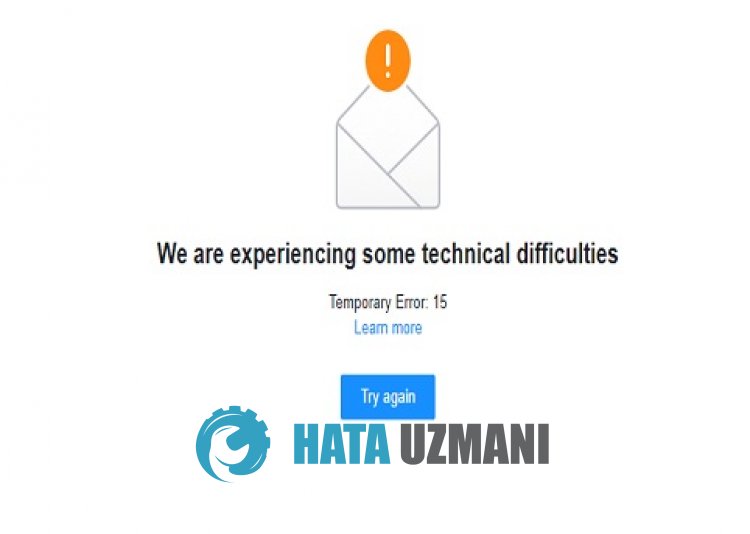
Yahoo Mail "Temporary Error: 15" error causes users to not be able to read mails and does not allow you to access them in any way.
Temporary Error 15 does not allow users to use Yahoo Mail due to browser cache issue.
In addition, the browser is not up-to-date or has problems working, which can cause you to encounter various errorslike this.
Therefore, we will provide you with some suggestions on how to fix Yahoo Mail "We are experiencing some technical difficulties" and "Temporary Error: 15" error.
How To Fix Yahoo Mail Temporary Error 15
To fix this error, you can find the solution to the problem by following the suggestions below.
1-) Clear Yahoo Mail Cache
Files in the temporary cache of the Yahoo Mail application may be problematic or incorrectly installed. To solve this problem, we can eliminate the problem by clearing the browser cache.
- First, reach the Yahoo Mail page. Click to access the site.
- Right click on the page we reached and tap "Inspect".
- Click on "Application" in the panel that opens.
- Then click on "Storage" on the left.
- After this process, scroll down the panel on the right and click on the "Clear Site Data" button.
After performing the operation, you can check if the problem persists by refreshing the page.
2-) Disable Plugins
I suggest you disable all active plugins in your browser.
This is because some plugins may prevent the algorithm from working.
For this, disable all active plugins in your browser and refresh the page to check if the problem persists.
3-) Login fromaDifferent Browser
If none of these procedures isasolution for you, you can finally check whether the Yahoo Mail site is working fromadifferent browser.
4-) Get App
You may encounter such an error due toabrowser problem.
Therefore, you can check whether the problem persists by obtaining the Yahoo Mail application onacomputer, tablet or mobile device.
5-) Make Vpn Connection
We can eliminate the problem by makingavpn connection so that we can benefit from other servers.
For this, you can reach thelink we will leave below and install the vpn application and perform the connection process.
Click to Install VPN Link (Plugin for Google Chrome)
Click to Install VPN Connection (For Android Devices)
Click to Install VPN Link (For IOS Phones)
After installing the application, you can check whether the problem persists by refreshing the page after connecting to France or other countries.
6-) Update Browser
The default browser you use is not up-to-date, which will cause you to encounter many errors.
For this reason, you need to check whether the browser you are using is up-to-date.
Access the browser's settings menu and access the about menu.
After this process, you will see if the browser is up to date.
Ifanew update is available, perform the update manually and check.
![How to Fix YouTube There Was A Problem In The Server [400] Error?](https://www.hatauzmani.com/uploads/images/202403/image_380x226_65f1745c66570.jpg)


















