How to Solve Android 'Application Has Stopped Working' Error?
We have resolved the "Application Has Stopped Working" error that Android users often encounter.

The Stopped Working Error that Android users often encounter is seen as a troublesome issue for users. It appears as a problem that brings many errors with it by giving an error that it has stopped working in any application. In this article, we have given you some information about why we encountered such an error and how to resolve it. You can solve this troublesome problem by performing the basic steps below.
Why Do I Get Android Has Stopped Working Error?
Normally, the main reason for getting this error is a corrupted file. It is possible that we encounter such an error within the execution of a corrupted file. If you think that the application is not corrupt and you continue to receive such an error output in multiple applications, a damaged file may have occurred in the android operating system. All you need to do for this is to get rid of this error by returning your android device to factory settings.
How to Solution for the Has Stopped Working
What I have said may differ for each android device. If you are facebook, instagram, etc. If you do the following solution in applications where you have passwords, you need to make sure that you do not forget your passwords, as your passwords will be deleted.
- Let's open the settings menu of your device.
- Let's open Applications in the menu that opens.
- We find and select the application you encounter with the error in the application lists.
- We click on the Storage option under the title.
- By clicking the CLEAR DATA and CLEAR CACHE button on the screen that appears, we can perform the cleaning operations and enable us to re-enter our application.
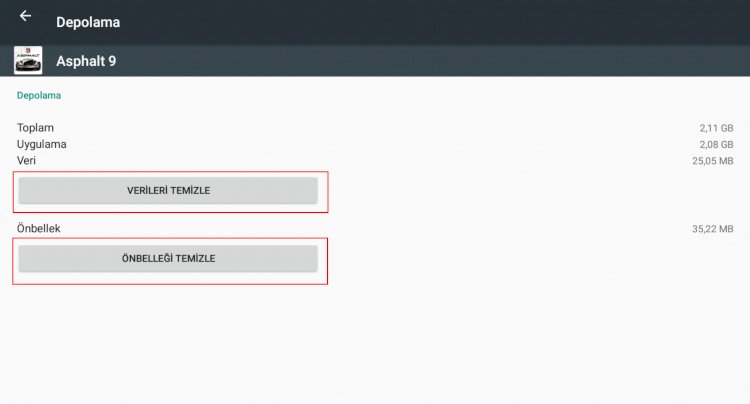
![How to Fix YouTube There Was A Problem In The Server [400] Error?](https://www.hatauzmani.com/uploads/images/202403/image_380x226_65f1745c66570.jpg)


















