No Bootable Device Error Solution
If you encounter a "No Bootable Device" error with a black screen when you turn on your computer, we will try to resolve it with you in this article.
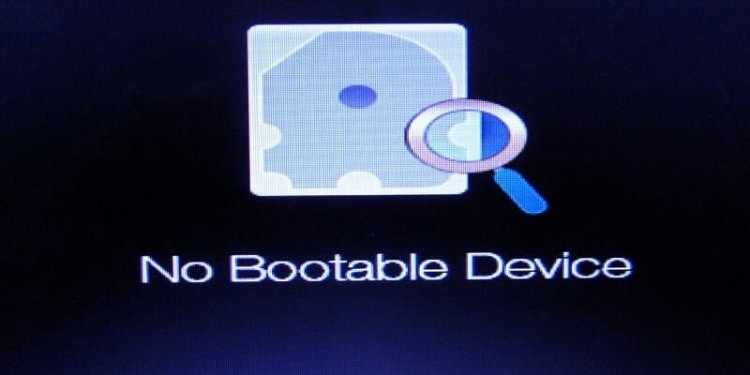
Why Do I Get No Bootable Device Error?
The reason you encounter this error is that the lagacy setting on the boot screen of your motherboard is turned off, you will encounter the No Bootable Device error when you turn on your computer.
How Do I Fix No Bootable Device Error?
To solve this error, we first need to enter the Bios screen.
Access to bios screen for laptop users;
- First of all, turn off your laptop completely.
- Press the power button of our laptop, press the F2 key and pull it off. (We do this until the Bios screen comes up.)
- After accessing our Bios screen, we go to the F12 Boot Menu section under the Main menu subtitle and press the Enter key and set it to Enabled. (If it doesn't show, don't mind.)
- Then the Boot Mode location in the subtitle of the Boot menu will appear as UEFI. We take it to Legacy by pressing the Enter key.
- Now, by pressing the F10 key, we save our bios menu and restart our laptop.
Our transaction is finished. You can now access your operating system.
Access to bios screen for desktop users;
- First of all, turn off our computer completely.
- We press the power button of our computer, press the Delete button and pull it. (We do this until the Bios screen comes.)
- After reaching our Bios screen, we go to the F12 Boot Menu section under the Main menu subheading and press the Enter key and make the setting Enabled. (If it doesn't show, don't mind.)
- Later, the Boot Mode location in the subtitle of the Boot menu will appear as UEFI. We take it to Legacy by pressing the Enter key.
- Now, by pressing the F10 key, we save our bios menu and restart our computer.
![How to Fix YouTube There Was A Problem In The Server [400] Error?](https://www.hatauzmani.com/uploads/images/202403/image_380x226_65f1745c66570.jpg)




























