Play Store Waiting for Download Problem Solution
In this article, we tried to solve the "Waiting for Download" error that Android users encounter when they install any application from the Google Play Store.
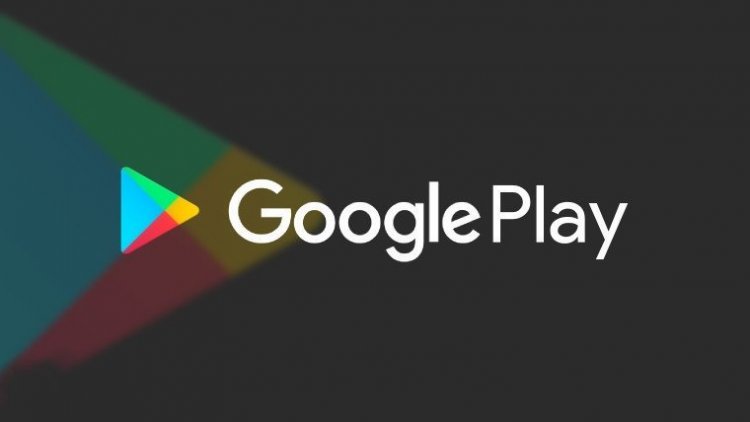
The Google Play Store, which hosts millions of applications in its store, can sometimes cause various errors and problems to its users. One of them appears to be a Waiting for Download issue.
The most common problem Android users encounter in the Google Play Store application is Waiting for Download, not only not downloading many applications, but also infuriating Android users by making them wait for minutes.
We can get rid of the problems by performing the suggestions listed below to fix the Google Play Store Waiting for Download issue.
Why am I getting the Play Store Download Waiting Error?
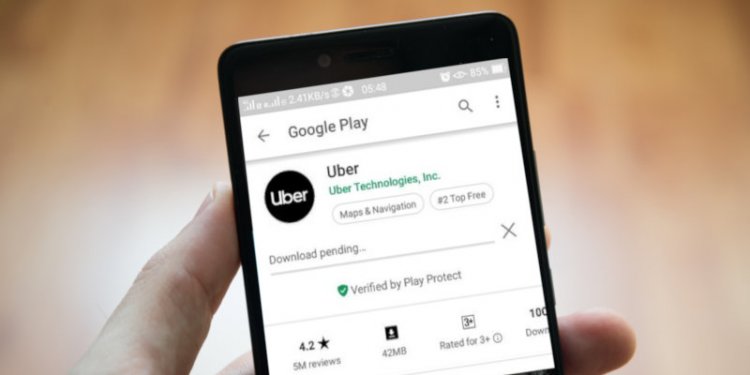
This problem occurs for many reasons. For this reason, there are many ways to reach a solution. We will try to solve it by listing the methods used by Android users to solve the Waiting for Download error for you below.
How Do I Fix Play Store Download Waiting Error?
We have mentioned several methods to solve the Google Play Store Download error.
Check for Applications Updated in the Background
As we mentioned above, the reason why we get the Waiting for download error can be due to many reasons. One of them may be that the Google Play Store is automatically updating the applications in the background without your knowledge. For us to learn this;
- Open the Google Play app.
- Click on your Google play account on the top right.
- Click on Manage apps and device menu.
- You can see the applications that are updated in the background by going to Manage on the screen that opens.
Clear Cache and Data
If you have followed the steps above, but the process did not work and the Pending Download problem persists in the Google Play Store, clearing the cache and data may help us solve the problem.
Let's close the Google Play Store application completely.
- Open phone settings.
- Open the Applications tab.
- Select the Google Play Store app.
- Open the Storage tab.
- First clear the cache and then clear the data. (After this process, your Google account will be logged out.)
Check App Download Preference
He observes that Android users have found the solution by changing the application download preference to solve the Waiting for Download error. Based on this, we will change the application download preference.
- Open the Google Play Store app.
- Click on your Google account in the top right.
- Click on the Settings tab below.
- Let's open the application download preference by clicking the Network Preferences menu.
- On the screen that opens, select the Over any network option and press the Complete button.
Check Your Storage
You may get many errors in downloading when your device's storage is full. One of them will be the error "Waiting for download". For this, check your storage space by checking its fullness. If your storage is full, you can expand your storage by doing a few cleanups.
Check Your Wifi Connection
Detect if there are sudden internet disconnections by checking your wifi internet connection. If there is a sudden disconnection from the internet, there is a high probability that you will get the error "Waiting for download". For us to understand this issue would be to check your cellular data by turning it on.
Reset App Preferences
If none of the above actions have taken place, we can reach the solution by resetting the application preferences. For this;
- Open Settings.
- Open the Applications tab.
- Click the option icon in the upper right corner and click the Reset application preferences tab.
- Let's apply the action by clicking the Reset Applications option on the warning that comes up.
![How to Fix YouTube There Was A Problem In The Server [400] Error?](https://www.hatauzmani.com/uploads/images/202403/image_380x226_65f1745c66570.jpg)


















