Solution Play Store does not load
In this article, we have compiled the solutions for the problems encountered on the Google Play Store.
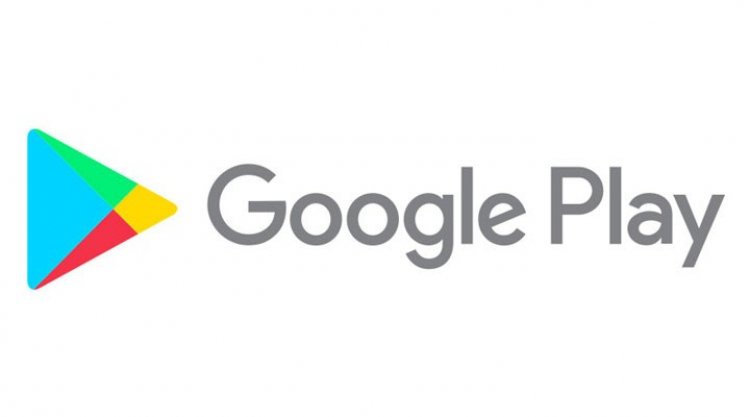
While downloading applications from the Google Play Store, there are often errors that occur to users. These errors appear as error codes, although I do not know what these error codes mean, I will show you the error codes sequentially. If you are getting these error codes, you can find the solution to the problem under one roof:
- Google Play "No connection"
- “An error occurred while getting information from the server. [RPC: S-7: AEC-0] ”
- “AppName could not be downloaded due to an error. (927) "
- "Connection timed out"
- Google Play Store error code 18
- Google Play Store error code 20
- Google Play Store error code 103
- Google Play Store error code 194
- Google Play Store error code 492
- Google Play Store error code 495
- Google Play Store error code 505
- Google Play Store error code 506
- Google Play Store error code 509
- Google Play Store error code 905
- Google Play Store error code 927
- Google Play Store error code 971
Method 1: Make Sure Your Internet Connection Is Connected
Check your internet connection on your device. If your internet connection is not connected or there is a problem with your connection, you may encounter one of these errors.
Method 2: Keep Your Device's Date and Time Updated
If the date of your device is not set to Turkish time, you may encounter one of these errors. If you do not know how to change the date and time, reach the solution we will explain below;
- Open the Settings menu on your device.
- Click on the date and time tab.
- If you see the "Automatic date and time" and "Automatic time zone" options, uncheck them.
- Manually set the time and date incorrectly.
- Go back to your date and time settings.
- Set the time and date manually, accurately.
- Check the "Automatic date and time" and "Automatic time zone" options again.
Method 3: Clear cache and data
This method I will show may differ for each device.
- Open the Settings menu on your device.
- Click Applications or Application manager.
- Select the Google Play Store app.
- Click on the Storage menu located below.
- Click the Clear data and Clear Cache button that will appear.



Note: This method will log out of the Google Account you have connected through the Google Play Store. To do this, make sure your password is correct beforehand.
Method 4: Update the Google Play Store app
- Open the Settings menu on your device.
- Click Applications or Application manager.
- Select the Google Play Store app.
- By pressing the three dots at the top right, we return to the factory settings by pressing the Uninstall Updates button.
- We open the Google Play Store right after we do the process.
- While doing this, make sure your internet connection is connected because it will update. You can enter the Google Play Store after the update is over.



Method 5: Check if your device is up to date
This method I will show may differ for each device.
- Open the Settings menu on your device.
- Click About or System updates.
- If your device has received a new update, download it and update it.
Method 6: Make sure Download Manager is turned on
The method I will explain may differ for each device.
- Open the Settings menu on your device.
- Click Applications or Application manager.
- Above, you will see a section like "Downloads", "Employees" or "All". Select the "All" option.
- Click on Download Manager in the listed applications.
- Click Enable to run Download Manager. If you see the Disable option, you have already enabled Download Manager.
Method 7: Check your storage space on your device
- Open the Settings menu on your device.
- Turn on storage, if it exceeds the size of the application you are installing, free up your storage space. You can delete some unnecessary files for this.
Method 8: Download an older version of the Google Play Store app
You can reach the solution by using the old Google Play application by downloading the apk file I will give below.
